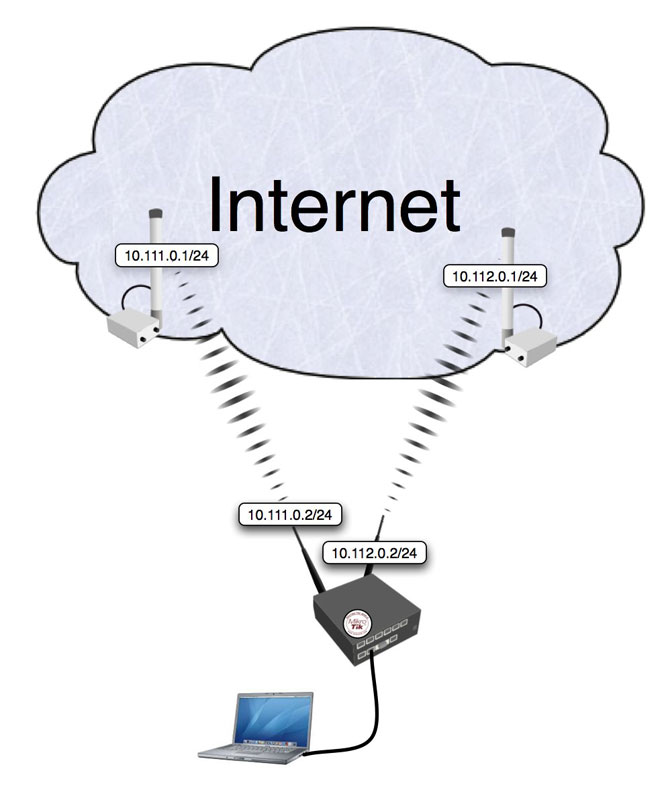Untuk membuat DHCP Server diperlukan langkah-langkah sebagai berikut :
1. Membuat address pool dan menentukan IP Range
2. Mengaktifkan DHCP server.
Sedangkan untuk membuat Internet Gateway Server, inti langkahnya adalah melakukan masquerading yang akan melewatkan paket-paket data ke user.
monggo baca tulisan di bawah ini ya.........:
1. Mikrotik di install pada CPU dengan 2 ethernet card, 1 interface utk koneksi ke internet, 1 interface utk konek ke lokal.
2. IP address :
- gateway (mis: ADSL modem) : 192.168.100.100
- DNS : 192.168.100.110
- interface utk internet : 192.168.100.1
- interface utk lokal : 192.168.0.1
Untuk memulainya, kita lihat interface yang ada pada Mikrotik Router
[admin@Mikrotik] > interface print
Flags: X - disabled, D - dynamic, R - running
# NAME TYPE RX-RATE TX-RATE MTU
0 R ether1 ether 0 0 1500
1 R ether2 ether 0 0 1500[admin@Mikrotik] >
kemudian set IP address pada interface Mikrotik. Misalkan ether1 akan kita gunakan untuk koneksi ke Internet dengan IP 192.168.100.1 dan ether2 akan kita gunakan untuk network local kita dengan IP 192.168.0.1
[admin@mikrotik] > ip address add address=192.168.100.1 netmask=255.255.255.0 interface=ether1
[admin@mikrotik] > ip address add address=192.168.0.1 netmask=255.255.255.0 interface=ether2
[admin@mikrotik] >ip address print
Flags: X - disabled, I - invalid, D - dynamic
# ADDRESS NETWORK BROADCAST INTERFACE
0 192.168.100.1/24 192.168.100.0 192.168.100.255 ether1
1 192.168.0.1/24 192.168.0.0 192.168.0.255 ether2
[admin@mikrotik] >
Setelah selesai Barulah kita bisa melakukan setup DHCP server pada Mikrotik.
1. Membuat address pool
/ip pool add name=dhcp-pool ranges=192.168.0.2-192.168.0.100
/ip dhcp-server network add address=192.168.0.0/24 gateway=192.168.0.1
2. Tentukan interface yang dipergunakan dan aktifkan DHCP Server.
/ip dhcp-server add interface=ether2 address-pool=dhcp-pool enable 0
[admin@mikrotik] > ip dhcp-server print
Flags: X - disabled, I - invalid
# NAME INTERFACE RELAY ADDRESS-POOL LEASE-TIME ADD-ARP
0 dhcp1 ether2
sampai tahap ini, DHCP server telah selesai untuk dipergunakan dan sudah bisa di test dari user.
Langkah Selanjutnya adalah membuat internet gateway, Misalnya Modem indosat sebagai gateway untuk koneksi internet adalah 202.154.5.39 dan DNS Servernya 202.152.5.36,secondary dns 202.152.5.39 maka lakukan setting default gateway dengan perintah berikut :
[admin@mikrotik] > /ip route add gateway=202.154.5.39
3. Melihat Tabel routing pada Mikrotik Routers
[admin@mikrotik] > ip route print
untuk melihat sudah terpasang nya gateway pokoke itu lah
Lanjutkan dengan Setup DNS
[admin@mikrotik] > ip dns set primary-dns=202.152.5.36 secondary-ds=202.152.5.39 allow-remoterequests=yes
[admin@mikrotik] > ip dns print
primary-dns: 202.152.5.36
secondary-dns: 202.152.5.39
allow-remote-requests: yes
cache-size: 2048KiB
cache-max-ttl: 1w
cache-used: 16KiB
[admin@mikrotik] >
4. Tes untuk akses domain, misalnya dengan ping nama domain
[admin@mikrotik] > ping yahoo.com
216.109.112.135 64 byte ping: ttl=48 time=250 ms
10 packets transmitted, 10 packets received, 0% packet loss
round-trip min/avg/max = 571/571.0/571 ms
Jika sudah berhasil reply berarti seting DNS sudah benar.
5. Setup Masquerading, ini adalah langkah utama untuk menjadikan Mikrotik sebagai gateway server
[admin@mikrotik] > ip firewall nat add action=masquerade outinterface=ether1chain: srcnat
[admin@mikrotik] >
[admin@mikrotik] ip firewall nat print
Flags: X - disabled, I - invalid, D - dynamic
0 chain=srcnat out-interface=ether1 action=masquerade
[admin@mikrotik] >
Selesai, tinggal test koneksi dari user. seharusnya dengan cara ini user sudah bisa terhubung ke internet.
Cara ini memang cara yang paling mudah untuk membuat user dapat terhubung ke internet, namun tingkat keamanannya masih rendah dan diperlukan pengaturan firewall. Mudah-mudahan saya bisa membahasnya dilain waktu.tapi kalo dikasi firewall anda harus bisa memilah.karana mikrotik pa bila ping diatas seribu lebik maka router ini akan hank.and gak cucok untuk proxy.